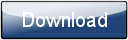This is a page from the Morphyre Pro Online Manual. You can return to the Contents Page, or go to the Morphyre Pro Homepage.
Displaying Scenes From Morphyre.com
Morphyre Pro and Venue have the ability to download scenes and playlists of scenes that you design on the http://www.morphyre.com Scene designer website. This allows you to remotely control what is displayed on several Morphyre Pro or Venue systems.
Because this service uses our servers, we charge a monthly subscription to use it after the initial trial period. To get started, go to http://www.morphyre.com and click 'Scene Designer' to start creating some scenes! If you then want to distribute content to Morphyre:
Morphyre Software
- When Viewing your Scene on the Scene Designer Website, click 'Add to Playlist', and if asked, choose a Playlist.
- When Viewing the Playlist, click 'Use this Playlist' - this will bring you to the 'You Devices' page, and a new Device will be listed.
- In the new device, there will be a long alphanumeric ID in brackets, highlight it and copy it to the clipboard.
- Open 'Notepad', then navigate to 'C:\MorphyrePro' and open 'key.js'. Add the following line to the end of it:
var DEVICE_UID = "PASTE_THE_ID_IN_HERE";
- Now restart Morphyre, and follow the instructions below under 'To Enable'
Morphyre Pro and Venue Hardware
Please contact us, quoting your user name on the website, and the serial number from the front of the system. We will then add your Morphyre system as a 'Device' in the website, which you can assign a playlist to by clicking 'Use this Playlist'.
To Enable
- Ensure Morphyre is plugged into a network connection with access to the internet
- Change to Automatic mode
- Tap on the Menu button in the bottom right, followed by the Advanced button, and tap 'Display Scenes from Morphyre.com'
In the Automatic mode, the 'Next Scene' image will then change to say 'Morphyre.com online' and after a few minutes (during which your scenes are downloaded) Morphyre will show the scenes that you designed online. If you then change any scenes or Playlist items online, the Morphyre Device will change what is displays to match within 10 minutes.