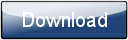This is a page from the Morphyre Pro Online Manual. You can return to the Contents Page, or go to the Morphyre Pro Homepage.
Advanced Menu
The Advanced Menu can be accessed by clicking the "Advanced" button in the Main Menu.

Tapping in the dimmed area to the top of the screen will cancel the menu.
Console
This will display debugging information from the Morphyre Touch UI. It will only be useful if you notice some problem and need to report it to us.
Delete Content
If you have created content (for example 3D models from Images), or copied content over the Network, you can delete it here. Clicking will bring up a menu that allows you to delete items one at a time.
Factory Login
If you have having problems with your system, we may ask you to choose this menu option. It allows us to remotely access your Morphyre Pro Hardware.
Software Update
This allows you to update the software, see the Software Update page.
Display Scenes from Morphyre.com
This allows you to automatically download and display scenes from the Scene Designer website on http://www.morphyre.com. Please see the page on Displaying Scenes from Morphyre.com for more details about how to use this.
Screen Rotation

If you are using Morphyre on a Screen that is not in the usual Landscape orientation, you can change the orientation of the graphics output by Morphyre here.
Second Screen Position

If you have a second screen plugged in, this menu allows you to select which portion of Morphyre's graphics should be displayed. This is useful if you have two screens stacked on top of each other, as the default is to output graphics as is the screens are side by side.