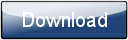This is a page from the Morphyre Pro Online Manual. You can return to the Contents Page, or go to the Morphyre Pro Homepage.
Automatic/Manual Mode
These buttons allow you to switch to either Manual or Automatic mode.
Load/Save
These options only appear when you are running Morphyre in Manual Mode. They bring up a menu that allows you to save the current timeline (which scenes, overlays and announcements you have positioned) or to load a previously-created timeline.
About
This brings up a menu showing which version of Morphyre you are currently running, as well as some other useful information.
Advanced
This brings up the Advanced Options menu which allows you to change how Morphyre Pro Hardware displays graphics.
Timeline Scale
When in the Manual Mode, this allows you to change what period of time is shown in the timeline. Sometimes you may want to change scene every few seconds, and sometimes it may be only every few minutes - you will need to adjust the scale according to your requirements.
New Thumbnail
When in the Automatic Mode, pressing this button allows you to create a new thumbnail for the currently displaying Scene. This is sometimes useful if the thumbnail for the current scene turns out not to give you a very clear idea of what it actually looks like.
Shut Down
This will bring up a Menu asking you to confirm that you want to shut down the Morphyre Pro Hardware. If you say yes it will shut down the Morphyre Box. You should always shut down this way whenever possible (instead of pulling out the power cord or hitting the power button), as this avoids the possibility of losing certain settings.