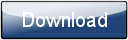PLEASE READ!
It is VITAL that you READ THIS DOCUMENT in order to understand how to run Morphyre Free and Morphyre Personal correctly.
Introduction
Morphyre is an animated, music-responsive, 3D visualization program which is available for Mac and Windows.
Morphyre Free and Morphyre Personal are for personal use only. For professional use, you must buy the more fully-featured Morphyre Pro. More details are at http://www.morphyre.com/Pro.
How to Run Morphyre
In Windows Media Player (New Versions):
In the far bottom-right of the Windows Media Player window, there is an icon showing 3 squares and a right-arrow. Click it.
After this you'll probably be presented with the default Windows Media Player visualisation - right-click on it, click 'Visualizations', then 'Morphyre', and 'Morphyre' again. The Morphyre loading screens should then show for a few seconds before Morphyre starts.
To get out of the Visualisation, click the icon in the top right of the Windows Media Player window.
In Windows Media Player (Old Versions):
Open Windows Media Player. Start music. Click the bottom half of the "Now Playing" button in the top left of your screen. In the drop down menu select "Visualizations", "Morphyre" and then select "Morphyre".
In iTunes:
Open iTunes. Select "View" in the Menu Bar. Go down to "Visualizer" and select "Morphyre" from the list. Return to the "View" menu and select "Show Visualizer".
On a 64 bit Mac, Morphyre may not appear in the Visualizer list of iTunes. If this is the case, please follow the instructions on Apple's website here: http://support.apple.com/kb/TS3771
In Winamp:
Open Winamp. In the menu bar Options → Visualization → Select Plug-ins → Select "Morphyre" and click "Start".
If you go in to fullscreen mode, press 'F' to get back out of it.
In MediaMonkey:
Open MediaMonkey. In the menu bar View → Configure Visualizations... → Select "Morphyre" and click "Start".
Press 'F' to go in and out of fullscreen mode.
Morphyre Control Panel
When you move or click your mouse while Morphyre is running you will see a Morphyre Logo in the bottom right. If you hover over this logo, more Options will appear which you can click on to bring up menus.
Most of these menus will not be available unless you purchase Morphyre Personal. You can do this cheaply and easily from http://www.morphyre.com/Upgrade. However you must check that Morphyre Free works before you purchase Morphyre Personal. If Morphyre Free doesn't work, Morphyre Personal won't either.
Morphyre Personal
Morphyre Personal is a great value upgrade from Morphyre Free - it's very cheap and easy and comes with lots of fantastic features including a control panel and no advertising.
Morphyre Personal - How to get it
To get Morphyre Personal you must download Morphyre Free and ensure that it works on your computer. Then go to http://www.morphyre.com/Upgrade
You will be given the option of paying in US dollars, Euros or Pounds Sterling. You pay securely through PayPal (there is no obligation to register with PayPal) and you are then directed to a page which gives you an individual Activation Code (a combination of letters and numbers). This code will also be emailed to you. You should retain this code after unlocking your upgrade to ensure you have no difficulties when updating your version of Morphyre.
Now all you need to do is follow these steps:
-
Start the Morphyre Visualiser
-
Move the mouse over the Morphyre Window until the Morphyre Logo appears in the Bottom Right
-
Move the Mouse over the Logo, and when the menu opens above it, click '?' to bring up the 'About Morphyre' window.
-
Click the 'Enter Registration Code Here' text that is in Red
-
Click the buttons on the new Window to enter your code. If you make a mistake, just re-enter the code and the old characters will scroll off.
-
When the code is correct, click it.
-
The Code should disappear, and a second or two later some text should appear at the top of the screen telling you that Morphyre has been successfully unlocked
-
After this, simply click on the visuals outside the window to close it, and all functionality should instantly start working!
Morphyre Personal - Control Panel
Navigation
To get to Morphyre's Controls, move the Mouse until the Morphyre Logo appears in the bottom right, then move the Mouse over the Logo. A series of icons will appear above and to the left of it.
The icons on the left affect the current scene. From left to right:
- Back to previous scene
- Lock/Unlock the current scene (Locking a scene keeps it showing on the screen)
- Go to new Random Scene
Clicking on an Icon above the Morphyre Logo will open a menu on the screen. To exit the menu, just click outside it. The menus are:
Themes
The theme names are rough guides only and are partly a matter of opinion! Clicking on a Theme will ensure that the next scene that appears is of that Theme type...
- Heat
- Pop
- Jazzy
- Chilled
- Romance
- Black + White
- Favourites - Morphyre Personal 'Extra' version only. See Favourites below - clicking this will choose from only the scenes you've told Morphyre you like!
Settings
Here you can tweak some of Morphyre's internal settings to help improve the graphics quality. Some of these are onlu available in the 'Extra' version:
- Vertical Sync - See http://en.wikipedia.org/wiki/Screen_tearing - In virtually all cases you want vertical sync to be enabled, however a lot of people just enable it in their video card options so that it works for all applications.
- Time filtering - Sometimes some frames take longer to render than other frames, even though they're supposed to be drawn at the same speed (eg, 30fps). Time filtering is how Morphyre works out the speed it is supposed to render at. Unless Morphyre appears to speed up and slow down, you are best off leaving this at the default.
- Floating Point Textures - whether the textures for 'flow' type scenes are stored as floating point. (yes=higher quality)
- Floating Point Buffers - whether the textures used to store the shapes you see are stored as floating point. (yes=higher quality)
- Texture Lifetime - The time in seconds before a texture is freed if it is not used (lower values save memory, but may make loading a new scene more jerky)
- Buffer Lifetime - The time in seconds before a buffer is freed if it is not used (lower values save memory, but may make loading a new scene more jerky)
- Shader Lifetime - The time in seconds before a shader is freed if it is not used (lower values save memory, but may make loading a new scene more jerky)
- Scene Length - When scenes and unlocked, these determines how many seconds a scene runs for before Morphrye changes to a new scene.
- Triangles per Frame - The complexity of scenes used in Morphyre. Higher = more complex objects in scenes (better quality, but less speed)
- Objects per Frame - The complexity of scenes used in Morphyre. Higher = more complex scenes (better quality, but less speed)
Scene Frequency
Morphyre Personal 'Extra' version only
By Clicking left and right here, you can choose which scenes you like more than Others. The default Scene Frequency is 10, but if you make the frequency 20, the scene will appear twice as often, if you make it 5 then the scene will appear half as often, and if you make it 0 then the scene will never be automatically chosen by Morphyre.
Favourites
Morphyre Personal 'Extra' version only
When you find a scene you like, go to the 'Favourites' menu and click 'Add Current Scene'. You can now quickly access the scene by clicking its name in the Window, or you can add the Favourites Theme in the Themes Menu to have Morphyre play only the scenes that you like!
Overlays (Effects)
Overlays are applied after the scene is rendered, to add extra effects to it. Overlays are applied in the order that you clicked the buttons, so applying them in a different order will change the look of the graphics!
- Strobe - a Strobe effect that goes with the treble of the music.
- HDR - A High Definition Range (HDR) 'Flare' effect. This may take a few seconds to 'warm up' and produce the correct effect.
- Negate - make the colours become a negative version of themselves
- Blur - Apply Radial blur (Try adding Radial blur then HDR!)
- Kaleidoscope ('Extra' version only) - This applies a Kaleidoscope-type effect that changes in time with the music. Each time you start it, a random number of segments will be chosen, so you will get a slightly different effect.
About
This shows details about Morphyre. It also lets you register your copy of Morphyre Free.
Minimum System Requirements
Morphyre runs on Windows and Macintosh (x86-based) systems. In order to run it successfully you need to have at least a 1GHz Processor and a Graphics Card that supports OpenGL2.
If Morphyre cannot run on your PC, a message will appear when you attempt to run Morphyre. If you have Windows, this may be because you don't have the correct Video Drivers installed on your system. We keep a list of where to get the latest drivers here: http://www.morphyre.com/Drivers
Connecting to the Internet
If you choose not to upgrade to Morphyre Personal you will find that Morphyre Free refuses to run if it is not granted Internet access at least every fifth time it is run. This is so we can collect usage statistics.
To enable Morphyre to connect simply run Morphyre while your computer is connected to the Internet. If a Firewall message appears asking if you want to let Morphyre have access to the Internet, just click 'Ok'.
Updates
New scenes will be updated automatically into your version when you run Morphyre while connected to the Internet. It is therefore advised that even if you have Morphyre Personal and Internet connection is not compulsory, you should still allow Morphyre to connect to the internet on a fairly regular basis.
In order to protect your computer, new updates of the full Morphyre Program (faster versions, new features, bug fixes etc) will not automatically update. When a new update is available a message will appear on your screen while Morphyre is running and connected to the Internet. You can then go online to http://www.morphyre.com to download a new version which will automatically replace the old version.
If you have Morphyre Personal the new download will remember your key and remain unlocked.
Data Retrieval
In order for us to make Morphyre as good as it can be we retrieve information about your use of Morphyre and about your computer every time you run Morphyre while connected to the Internet. This is limited to information about the type of your computer, which music player you are running Morphyre from, and status information from Morphyre itself which helps us fix problems in Morphyre. Morphyre does not retrieve any material from other applications your computer.
Uninstall Morphyre
If, at any stage, you wish to uninstall Morphyre...
On a Windows PC
From the Start-Up Menu, choose 'Morphyre', then click 'Uninstall' and follow the directions.
On a Mac
Open Finder, go to the root of your Macintosh HD (this might be called 'MacOS'), then navigate to 'Library', then 'iTunes', then 'iTunes Plug-ins'. Then just move 'Morphyre iTunes Visualizer.bundle' to the Trash.
Queries
If you have any questions or queries about Morphyre or if you want to discuss the program with our other users, please see our FAQ page on www.morphyre.com or use our Discussion Board at www.morphyre.com/forum.