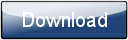This is a page from the Morphyre Pro Online Manual. You can return to the Contents Page, or go to the Morphyre Pro Homepage.
Tweaks

This is a scrollable area containing Scroll bars and Boxes that allow you to dynamically change aspects of the currently displaying scenes.
Tapping in the dimmed area to the left will cancel the menu.
Tweaks include:
Tunnel - If Morphyre is displaying a scene containing a tunnel (that isn't straight) then moving this will change the direction that the tunnel moves in. Note that tunnels are pre-calculated, so changes in direction will take a few seconds to appear. When the button is red, the tunnel direction is locked, and if you click it again it will go gray and the tunnel direction will go back to being Random.
Size - The size of Objects in scenes contraining Objects
Speed - The Speed of movement through a scene - when red, this overrides the speed that was determined from the currently playing music.
FOV - Field of view - the field of view of the camera viewing the scene.
Stereo Effect - when a 'Stereo' 3D Overlay is applied, changing this slider changes the Stereo Separation. This is often useful to ensure that there is a believeable 3D effect which does not give the viewers headaches.
Hue/Saturation/Brightness - When the 'Hue' Overlay is applied ('Hue Flicker' overlays too - however for these the Hue tweak will not work) these change the Hue, Saturation and Brightness of the visuals.